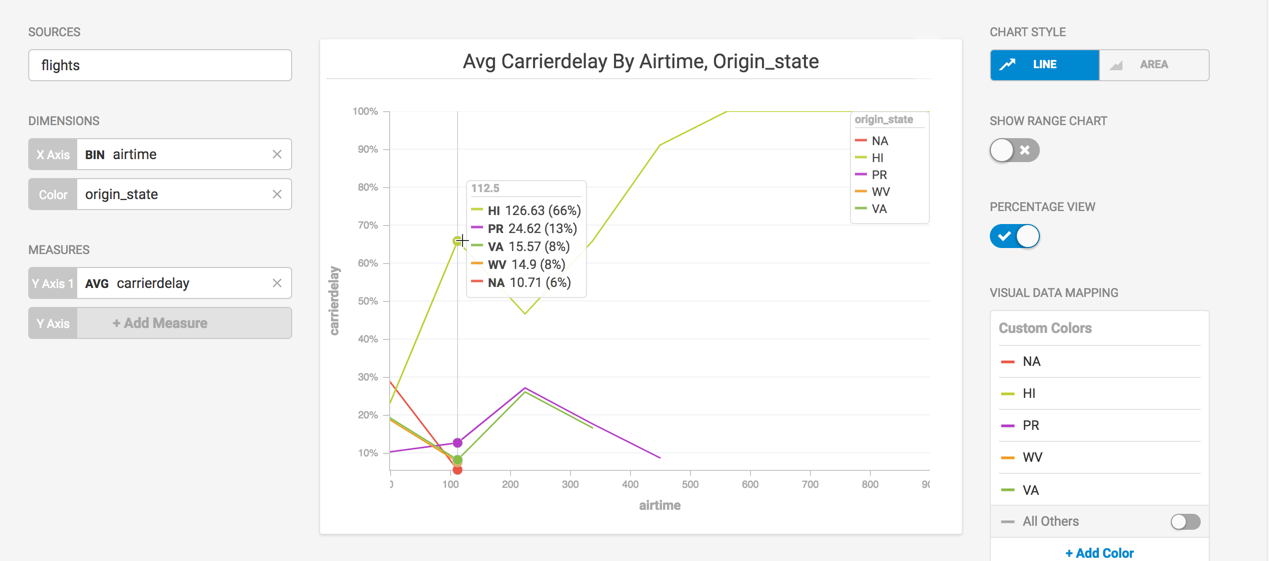Combo Chart
The Combo chart displays multiple data series on up to two separate axes as line or vertical bar charts.
| Features | Quantity | Notes |
|---|---|---|
| Required Dimensions | 1-2 | Dimension 1 = X Axis, Dimension 2 = Series |
| Required Measures | 1+ | You can add unlimited measures, up to the capacity of your browser. |
The optional multi-series capability of the Combo chart can break out values by additional dimensions using up to two Y axes.
Combo Chart Examples
Create a new Combo chart. Choose a Data Source. This example uses the flights sample database.
Categorize on the Dimension plane_issue_date, the date the plane was first acquired. To see how on time performance compares to the aircraft acquisitions over time, set the measure for Y Axis 1 to depdelay, and the measure for Y Axis 2 to arrdelay. These measures are within the same range, and combine well on the chart.
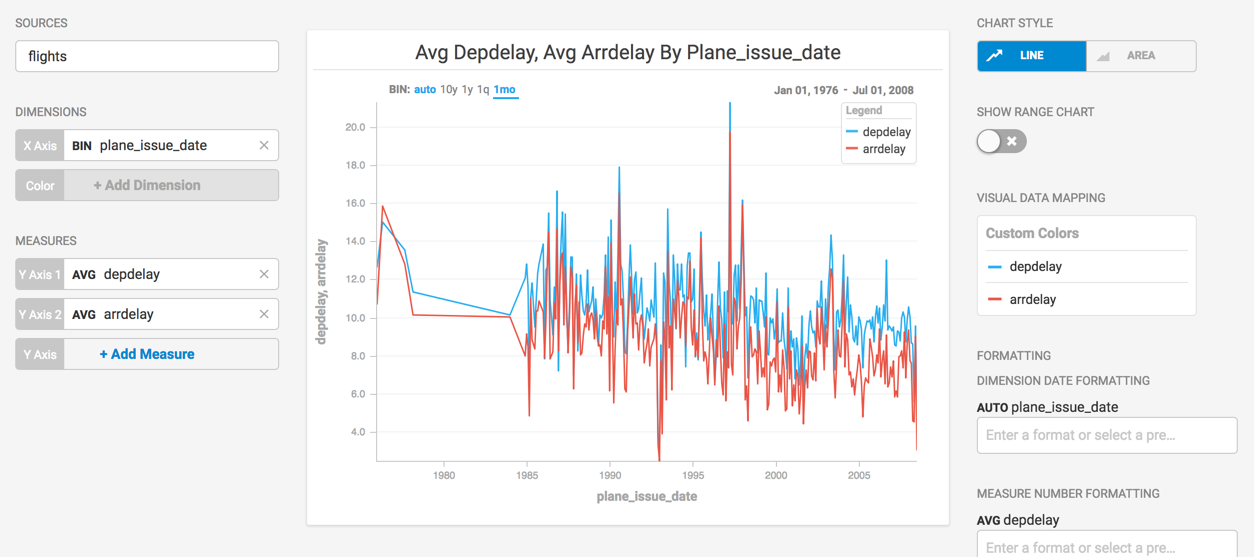
You might also want to see how frequently flights are cancelled, based on the age of the airplane. Add the cancelled field as Y Axis 3.
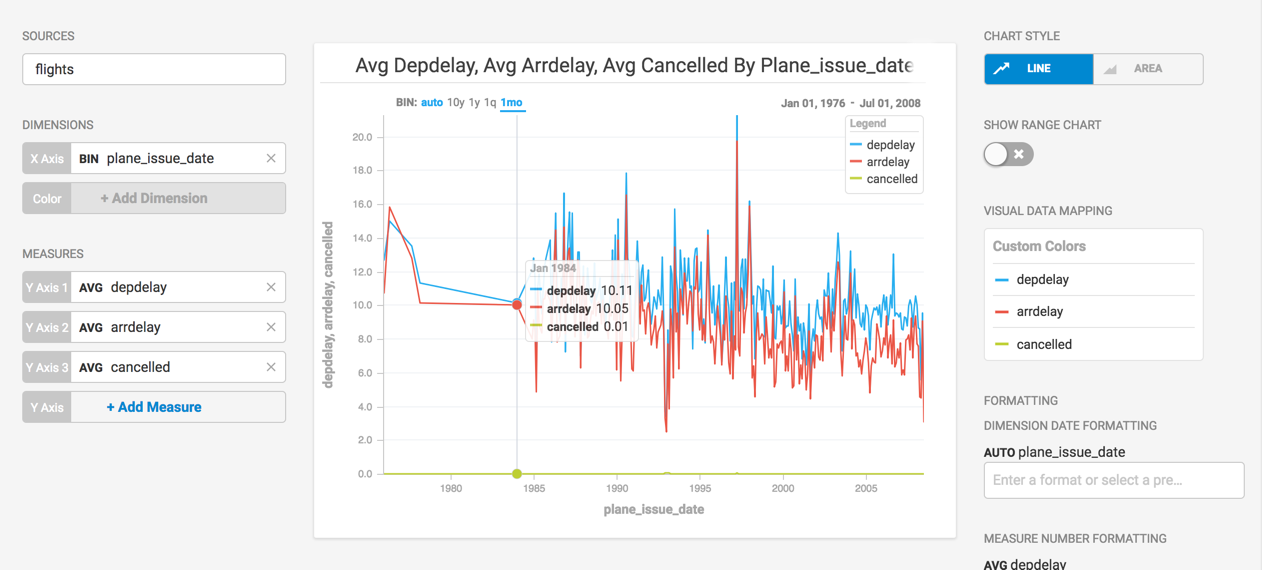
The difference in values makes it difficult to see how the trend of cancelled flights compares to flight delays. Click the line next to the cancelled item in the COLOR PALETTE list and choose Secondary Axis.
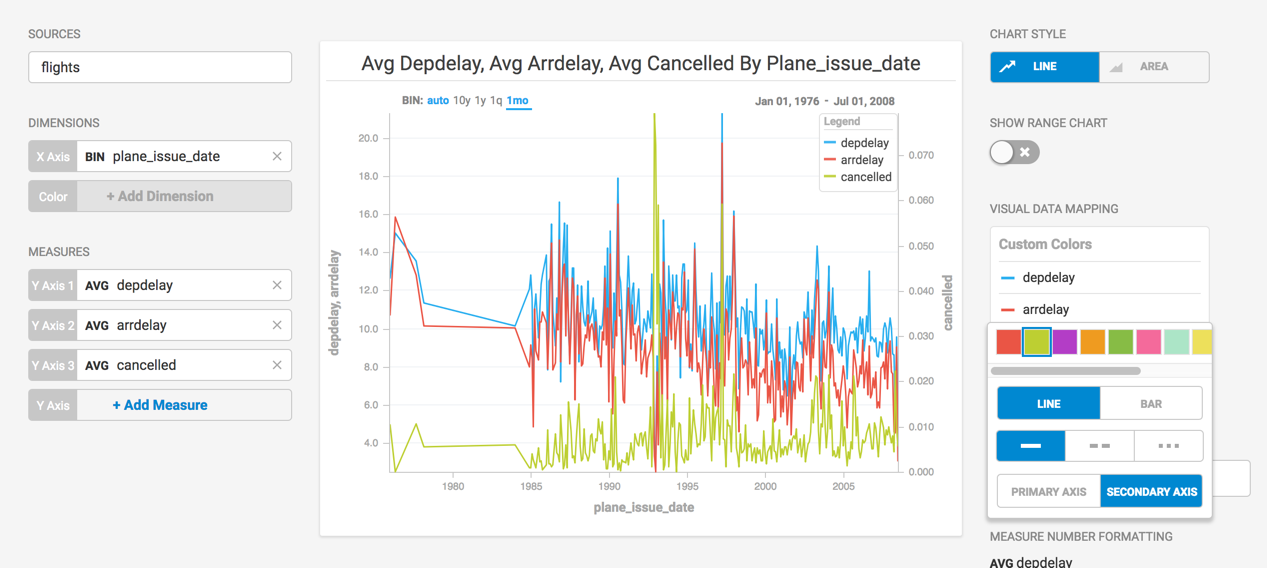
You can make the distinction clearer still by changing the secondary axis to a vertical bar chart.
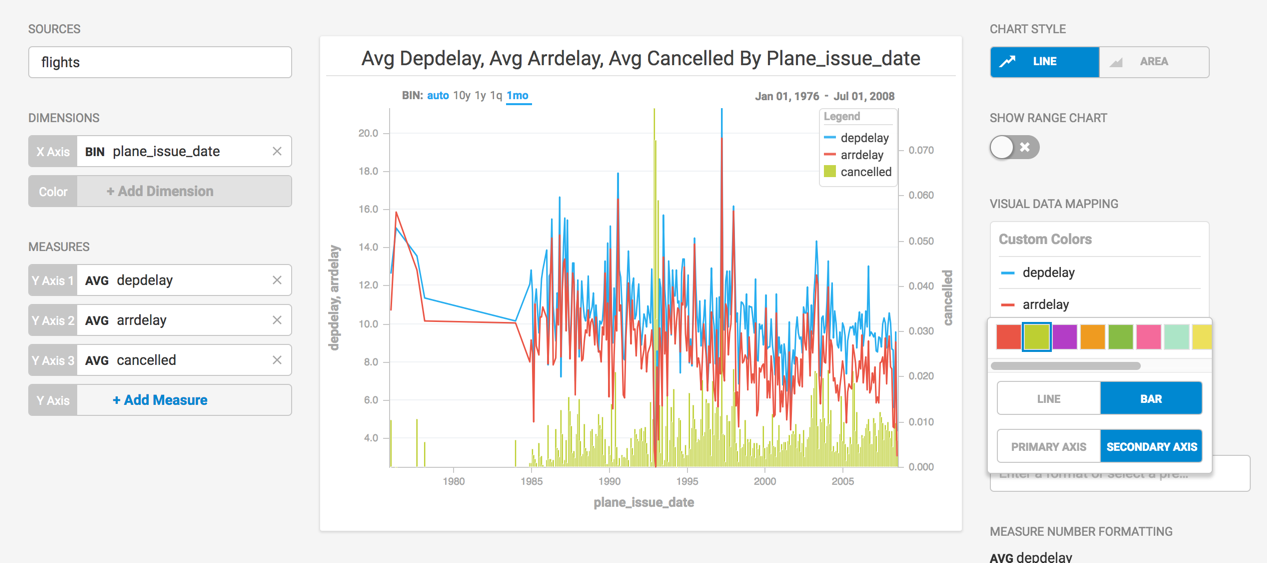
You can also change the color and style of the lines in the chart to make them more distinct.
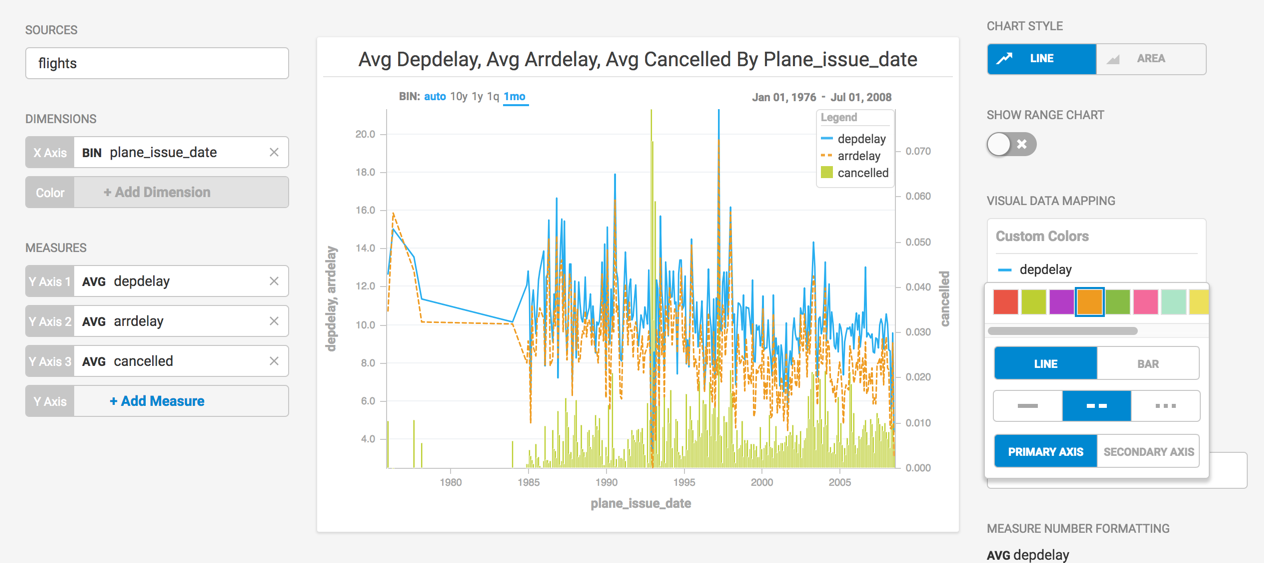
When you use a numerical dimension, you have the option of displaying the
chart in Percentage View. The pop-up box displays not only the values
for each item on the X axis, but also the percentage of the total values for
that group.