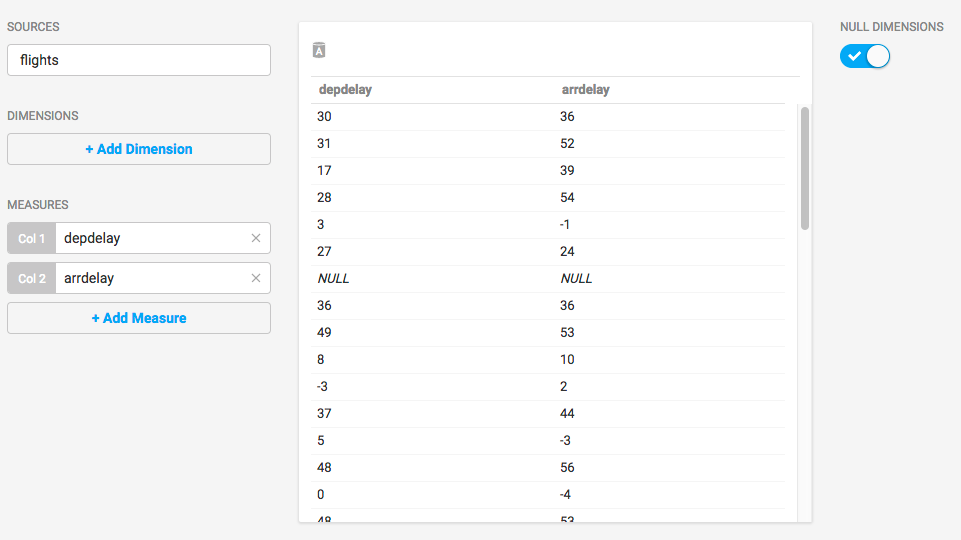Docker CE CPU Installation Recipe
These are the steps to installing OmniSci Community Edition using a Docker container.
Here is a quick video overview of the installation process.
If necessary, install Docker.
Open a new terminal window and enter the following command:
docker run -d -v $HOME/mapd-docker-storage:/mapd-storage -p 9090-9092:9090-9092 mapd/mapd-ce-cpu
When the installation is complete, Docker runs the OmniSci server and OmniSci web server automatically.
Command Line Access
You can access the command line in the Docker image to perform configuration and run OmniSci utilities.
You need to know the container-id to access the command line. Use the command below to list the running containers.
docker container ls
You see output similar to the following.
CONTAINER ID IMAGE COMMAND CREATED STATUS PORTS NAMES
9e01e520c30c mapd/mapd-ce-cpu "/bin/sh -c '/mapd..." 3 days ago Up 3 days 0.0.0.0:9090-9092->9090-9092/tcp confident_neumann
Checkpoint
To verify that all systems are go, load some sample data, perform a mapdql query, and generate a Table chart using Immerse.
OmniSci ships with two sample datasets of airline flight information collected in 2008, and one dataset of New York City census information collected in 2015. To install the sample data, run the following command.
docker exec -it <container-id> ./insert_sample_data
Where <container-id> is the container in which OmniSci is running.
When prompted, choose whether to insert dataset 1 (7,000,000 rows), dataset 2 (10,000 rows), or dataset 3 (683,000 rows). The examples below use dataset 2.
Enter dataset number to download, or 'q' to quit:
# Dataset Rows Table Name File Name
1) Flights (2008) 7M flights_2008_7M flights_2008_7M.tar.gz
2) Flights (2008) 10k flights_2008_10k flights_2008_10k.tar.gz
3) NYC Tree Census (2015) 683k nyc_trees_2015_683k nyc_trees_2015_683k.tar.gz
Connect to OmniSci Core by entering the following command (default password is HyperInteractive):
docker exec -it <container-id> /mapd/bin/mapdql
password: ••••••••••••••••
Enter a SQL query such as the following:
mapdql> SELECT origin_city AS "Origin", dest_city AS "Destination", AVG(airtime) AS
"Average Airtime" FROM flights_2008_10k WHERE distance < 175 GROUP BY origin_city,
dest_city;
The results should be similar to the results below.
Origin|Destination|Average Airtime
Austin|Houston|33.055556
Norfolk|Baltimore|36.071429
Ft. Myers|Orlando|28.666667
Orlando|Ft. Myers|32.583333
Houston|Austin|29.611111
Baltimore|Norfolk|31.714286
Connect to Immerse using a web browser connected to your host machine on port 9092. For example, http://localhost:9092.
Create a new dashboard and a Table chart.
- Click New Dashboard.
- Click Add Chart. Table is the default chart type.
- Click Add Data Source.
- Choose the flights_2008_10k table as the datasource.
- Click Add Measure.
- Choose depdelay.
- Click Add Measure.
- Choose arrdelay.
The resulting chart shows, unsurprisingly, that there is a correlation between departure delay and arrival delay.