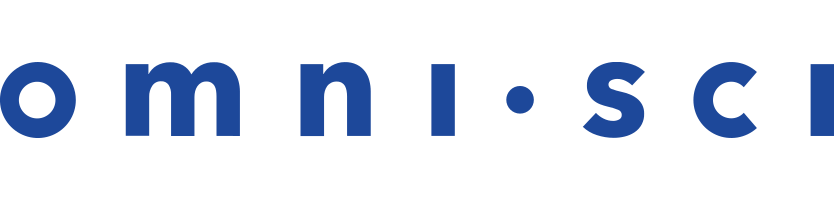Immerse SQL Editor
OmniSci Immerse includes an SQL Editor that you can use to build and run SQL queries. The SQL Editor includes an editor window and a searchable tables reference that you can use to create queries.
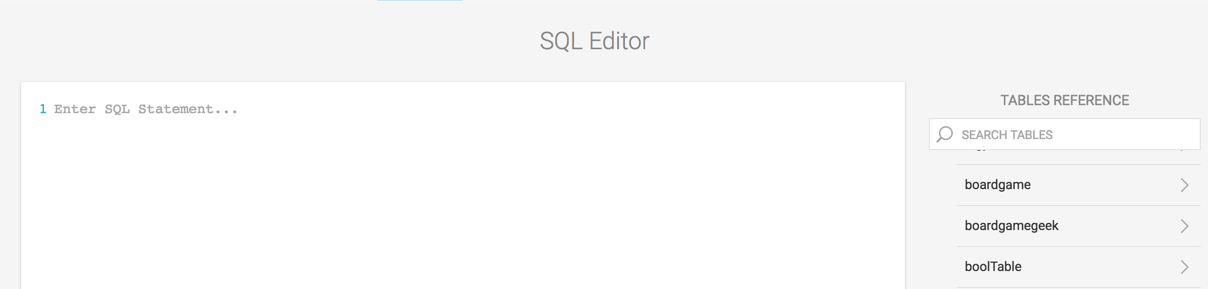
Create an SQL query by clicking in the editor window and typing SQL code, just as you would in your favorite query tool. The SQL Editor provides the following to make it quicker and easier to build queries:
- Autocomplete - When typing an SQL query, use the Tab key to speed code entry and avoid misspellings:
- Complete a command that you have started typing. For example, if you type
SE, pressing the Tab key completes theSELECTcommand. - Show a drop-down list of available commands or table or column names, contextual to the location of the cursor.
- Complete a command that you have started typing. For example, if you type
- Color coding - The SQL Editor highlights reserved words in purple to make the code easier to read.
- Table search - Use the Tables Reference to find tables and columns and include them in your SQL statements. You can search for a particular column name across all available tables, or specify a table to search. To include a table or column in the SQL query, click the Copy to SQL Editor icon that appears to the left when you hover over a table or column name.
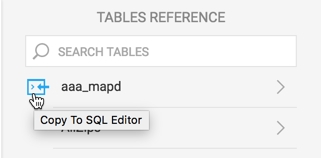
To change lines in the editor window, press Shift+Enter.
When you are ready to send the query, press Enter.