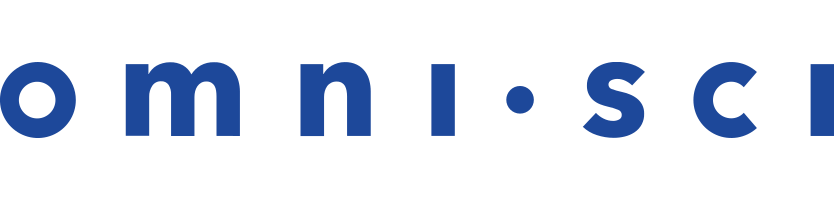Docker OS CPU Installation Recipe
These are the steps to installing OmniSci Enterprise edition using a Docker container.
Here is a quick video overview of the installation steps.
Open a new terminal window and enter the following command:
docker run -d -v $HOME/omnisci-docker-storage:/omnisci-storage -p 6273-6280:6273-6280 omnisci/core-os-cpu
When the installation is complete, Docker runs the OmniSci server and OmniSci web server automatically.
Command Line Access
You can access the command line in the Docker image to perform configuration and run OmniSci utilities.
You need to know the container-id to access the command line. Use the command below to list the running containers.
docker container ls
You see output similar to the following.
CONTAINER ID IMAGE COMMAND CREATED STATUS PORTS NAMES 9e01e520c30c omnisci/omnisci-ee-cpu "/bin/sh -c '/omnisci..." 3 days ago Up 3 days 0.0.0.0:6273-6280->6273-6280/tcp confident_neumann
Once you have your container ID, you can access the command line using the
Docker exec command. For example, here is the command to start a Bash session
in the Docker instance listed above. The -it switch makes the
session interactive.
docker exec -it 9e01e520c30c bash
Checkpoint
You can end the Bash session with the exit command.
Checkpoint
To verify that all systems are go, load some sample data
and perform an omnisql query.
OmniSci ships with two sample datasets of airline flight information collected in 2008, and one dataset of New York City census information collected in 2015. To install the sample data, run the following command.
docker exec -it <container-id> ./insert_sample_data
Where <container-id> is the container in which OmniSci is running.
When prompted, choose whether to insert dataset 1 (7,000,000 rows), dataset 2 (10,000 rows), or dataset 3 (683,000 rows). The examples below use dataset 2.
Enter dataset number to download, or 'q' to quit: # Dataset Rows Table Name File Name 1) Flights (2008) 7M flights_2008_7M flights_2008_7M.tar.gz 2) Flights (2008) 10k flights_2008_10k flights_2008_10k.tar.gz 3) NYC Tree Census (2015) 683k nyc_trees_2015_683k nyc_trees_2015_683k.tar.gz
Connect to OmniSci Core by entering the following command (default password is HyperInteractive):
docker exec -it <container-id> /omnisci/bin/omnisql password: ••••••••••••••••
Enter a SQL query such as the following:
omnisql> SELECT origin_city AS "Origin", dest_city AS "Destination", AVG(airtime) AS "Average Airtime" FROM flights_2008_10k WHERE distance < 175 GROUP BY origin_city, dest_city;
The results should be similar to the results below.
Origin|Destination|Average Airtime Austin|Houston|33.055556 Norfolk|Baltimore|36.071429 Ft. Myers|Orlando|28.666667 Orlando|Ft. Myers|32.583333 Houston|Austin|29.611111 Baltimore|Norfolk|31.714286